Microsoft Teams is a great way to manage work in an organization. However, it is also a public forum. Read more to find out about How To Manage Teams Message To Multiple People
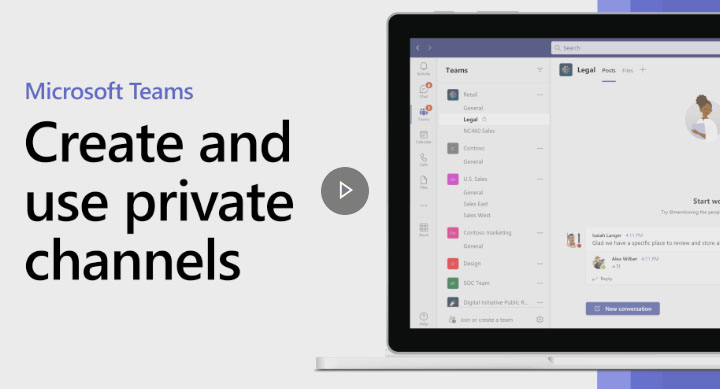
You can easily collaborate with multiple members through Microsoft Teams. However, you may want certain questions to go to specific people only. While you cannot define who can send/ receive questions in Teams, you limit collaboration to those who have a need to know.
For this, you can facilitate communication between a group of people assigned to a specific project by creating a private channel in Teams client. On Standard channels, everyone on the team can view and participate in conversations, share files, and more.
On the other hand, in a private channel, members of a team must be specifically added to it to participate, see content, and see the channel appear in their list of channels. You can follow the below-mentioned steps to create a private channel.
You May Also Like: SOLVED: How To Add Location Tag To Azure Automation Account
How To Manage Teams Message To Multiple People
- Go to a team you want to create a channel for, select More options > Add channel.
- Now, type a name and description.
- Then, under Privacy, select the down arrow and choose Private – Accessible only to a specific group of people within the team.
- Now, select Next.
- Next, type in the names of who you’d like to invite including guests, and select Add.
- That’s it! People you’ve added will see it appear in their channel list with a lock next to the name. You can select the Open people pane, to see everyone that’s been added to a private channel.
You May Also Like: SOLVED – How To Exclude In-app toolbar in VS 2022
If you need to have focused, private conversations with people on your team, creating a private channel is a great solution.
Any Team owner can create private channels, and allow members to create them. Whoever creates a private channel can add people to it. However, people must already be members or guests of a team to be added to a private channel.
You May Also Like: SOLVED – How To Update Connection Policy Of Synapse Dedicated SQL Pools
We hope the solutions in the above-mentioned article were helpful. Feel free to share your views with us.
