The enterprise data warehousing features in Azure Synapse Analytics are called Dedicated SQL pools (formerly SQL DW). They represent a collection of analytic resources that are provisioned when using Synapse SQL. While these are pretty useful, quite often you can run into policy issues.
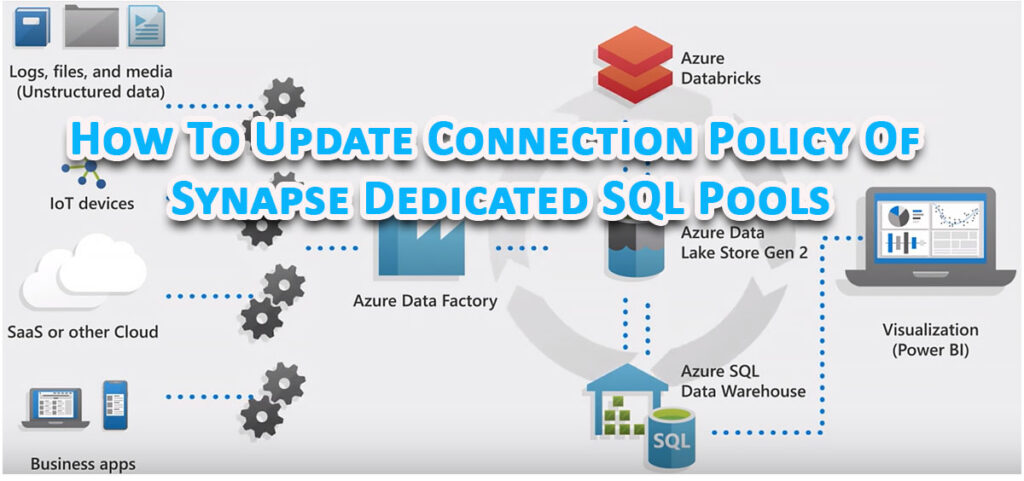
Ideally, you can easily change/ update the connection policy for Synapse dedicated SQL pools of Azure Synapse. However, sometimes the “Networking” tab of Azure Synapse only allows you to change Firewall rules. While you can add client IP addresses or allow Azure services/resources to access the workspace, you may not be able to change the connection policy. Additionally, you might not see the “Networking” tab itself in the dedicated SQL pool resource.
You May Also Like: Do I need To Install Antivirus Software On My PC, Tablet And Smartphone? Lets Find Out!
Here’s How To Change Connection Policy Of Synapse Dedicated SQL Pools
Make sure that you are looking in the right place. For example, the settings for the Azure SQL Logical Server are not applicable to Azure Synapse Analytics’ dedicated SQL pool. The Azure Synapse Analytics dedicated SQL pool is different from Azure Synapse Dedicated SQL Pools (formerly SQL DW).
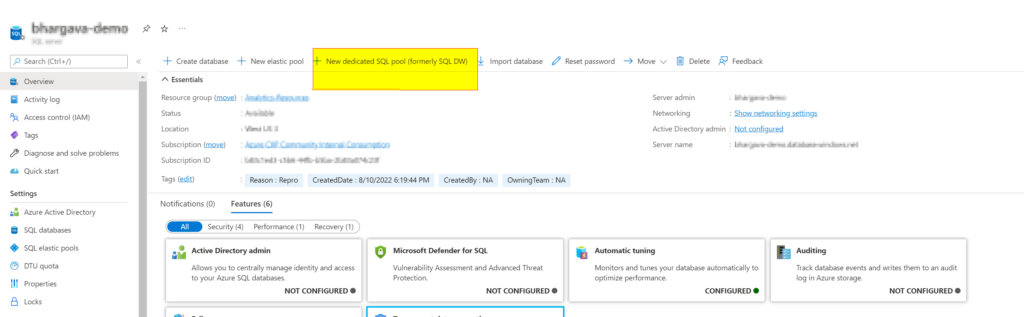
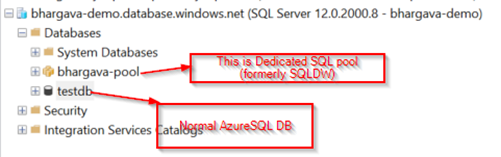
The Azure Synapse Dedicated SQL Pools (formerly SQL DW) are on the Azure SQL logical server. For Azure Synapse Analytics workspaces, you can check the Connectivity Settings here.
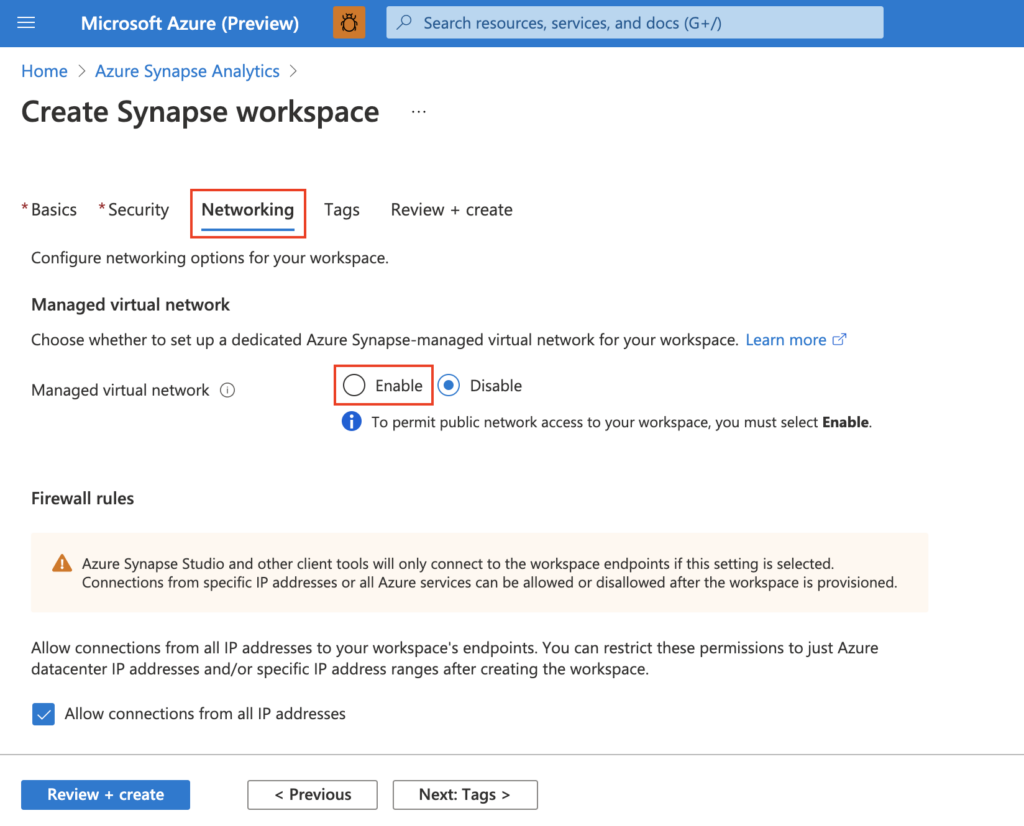
PLEASE NOTE: The connection policy is applicable only on the Synapse Workspace level via the “Networking” tab. You can’t update the connection policy of “Dedicated SQL endpoint”.
