How many times have you feel annoyed when some of your Facebook friends tag you in posts and pictures with many other of their friends and you keep getting unwanted notifications and attention. Also its all the more annoying when you are not really a part of the pictures or post but are being dragged into some Facebook picture or post which you did not want to be a part of? Well it happens to me a lot, but not anymore. I did play around with Facebook settings and discovered that there is a very simple way out to avoid such mess by using a simple settings which helps me prevent Facebook friends from tagging me in their pictures and post until I approve of it. Even if they tag, the picture or post does not become a part of my timeline and I don’t get comment or like notifications until I approve that that tagging is correct. In this small tutorial, I will show you how simple it is to turn on this privacy setting in Facebook and within few minutes you can also turn it on. Simply follow the steps below.
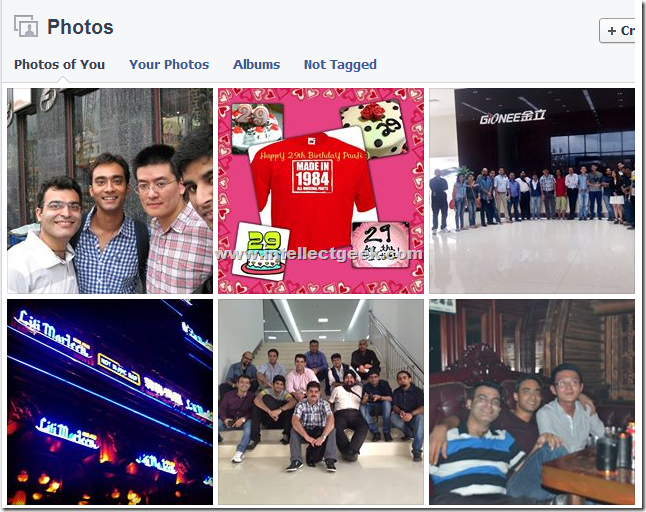
Turn On Review Of All Tagging Activities For Facebook Account
Follow the below steps:
Step 1: First of all, login to your Facebook account, on the top right corner of the screen, click on the small downward arrow button. It will show up options menu, from there, click on Settings.
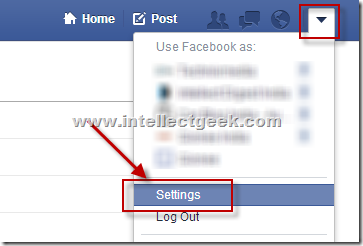
Step 2: On the left hand side pane of the settings page, click on the option which says “Timeline and Tagging”
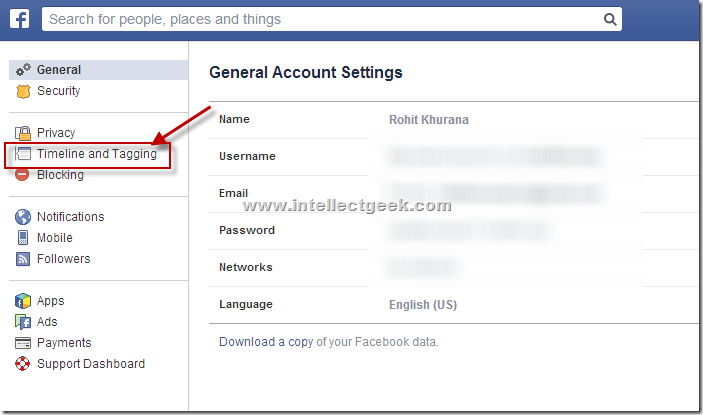
Step 3: On Timeline and Tagging options page, click on the Edit link in front of the setting which says “Review tags people add to your own posts before tags appear on Facebook”
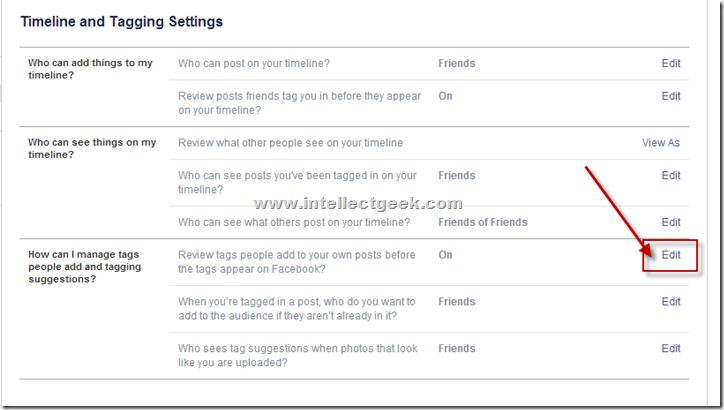
Step 4: Under this setting, set the option to enable it. Once enabled, simply press close.
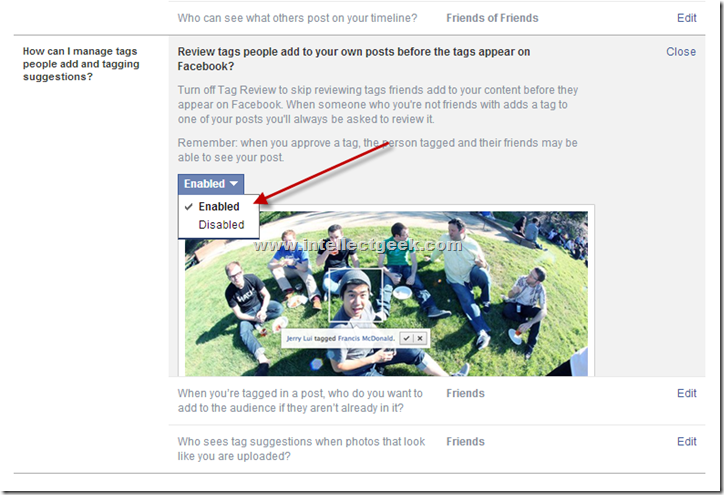
Step 5: This is all you need to do to enable approval or review of your tags. Now to approve or reject such tags, go to your profile page and click on Activity Log link.
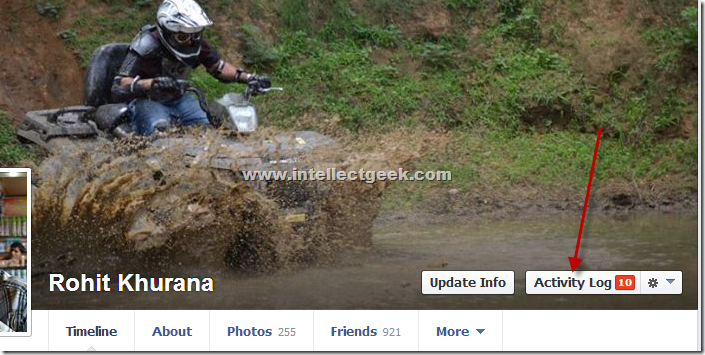
Step 6: On Activity log page, click on Timeline Review or alternatively review posts link. This will show you the posts with tags which mention you. You can easily accept or reject tags as per your wish.
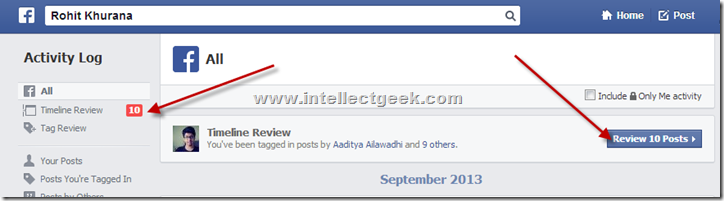
To approve a Facebook tag, simply click on the option which says “Add to Timeline” and to reject the tag, simply click on Hide. Please note that Hiding will not make the post go away, just that it will not show up on your timeline.
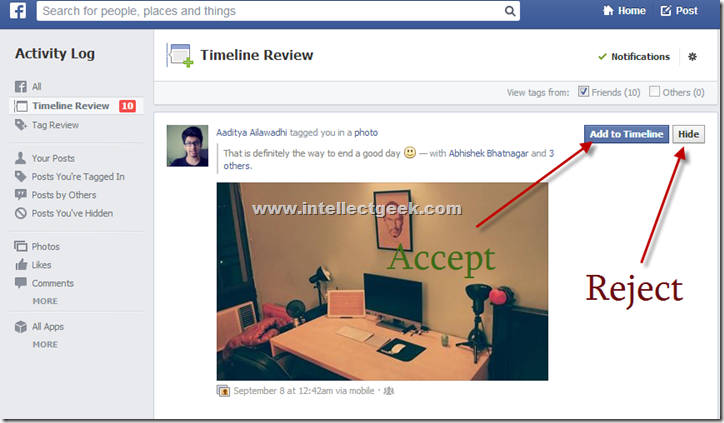
We hope you like our quick tutorial. If you do, please do like us on Facebook here.
